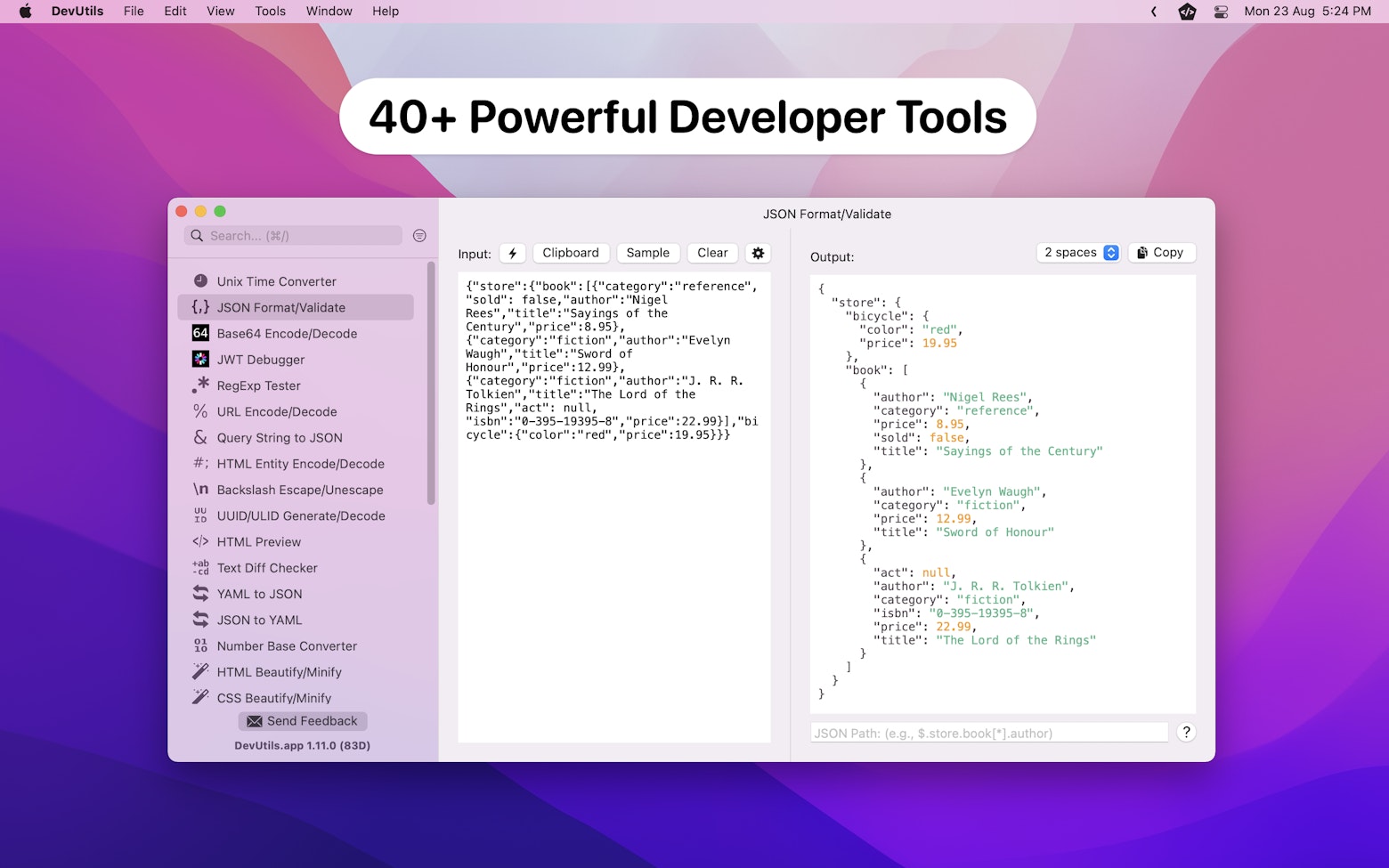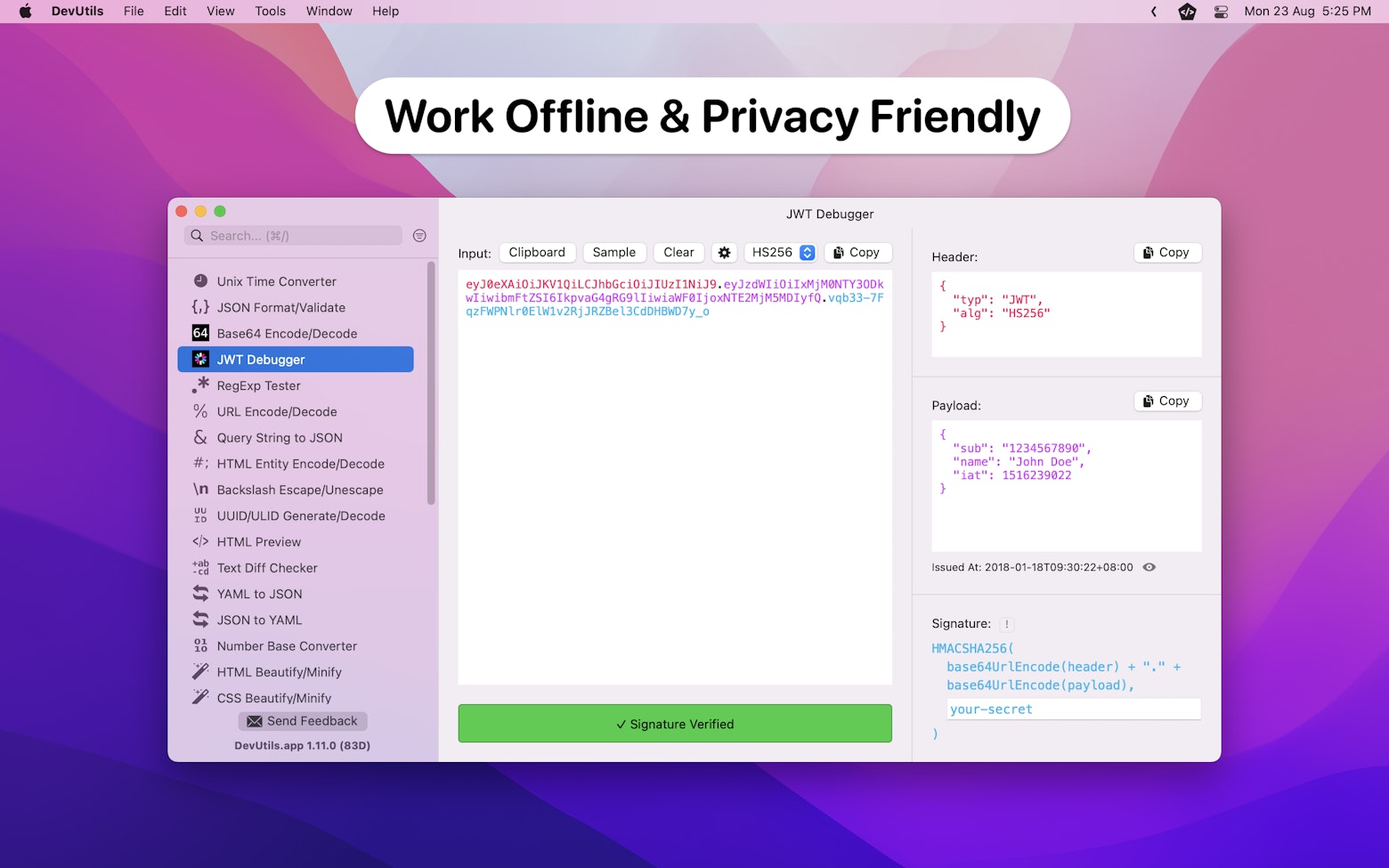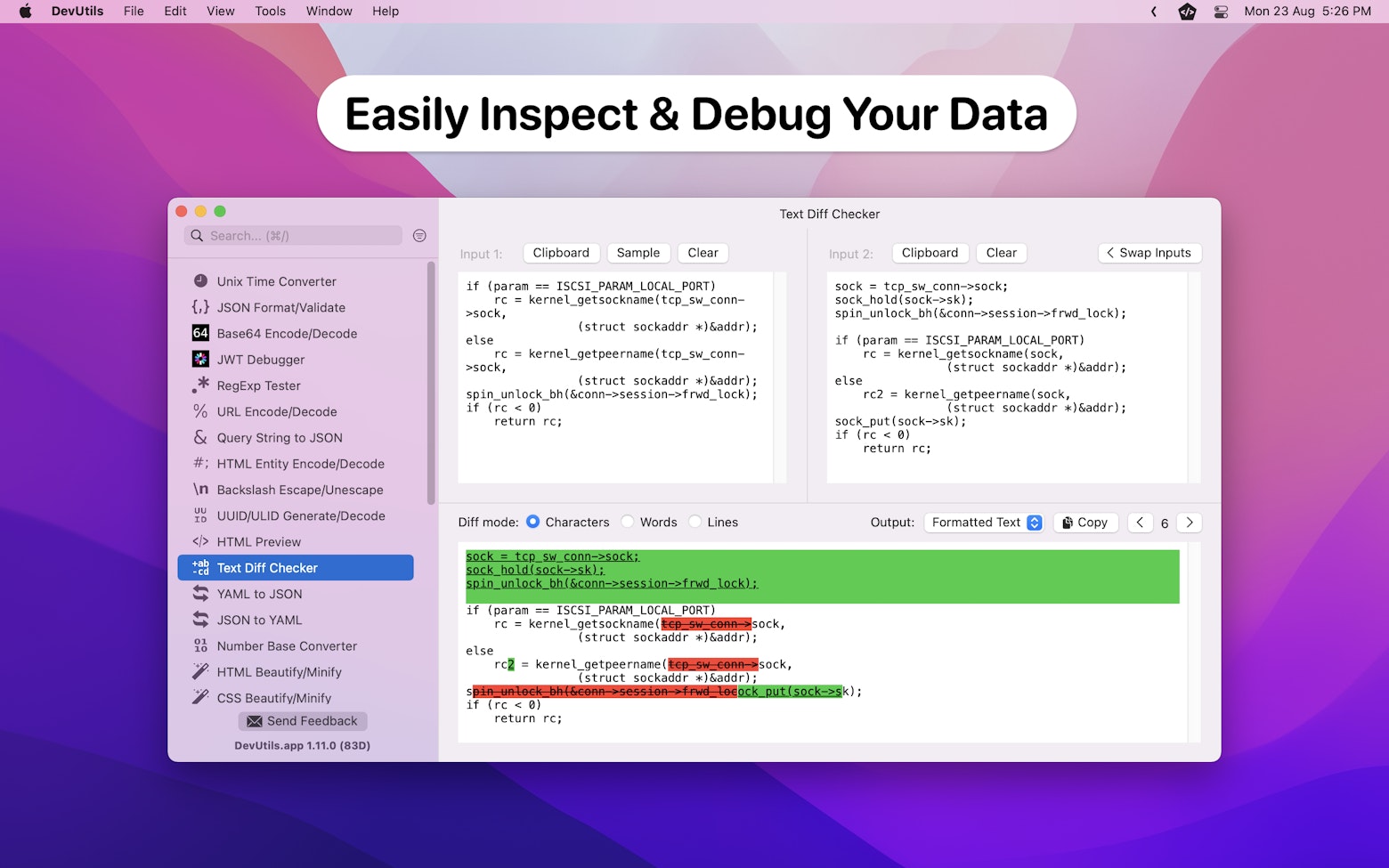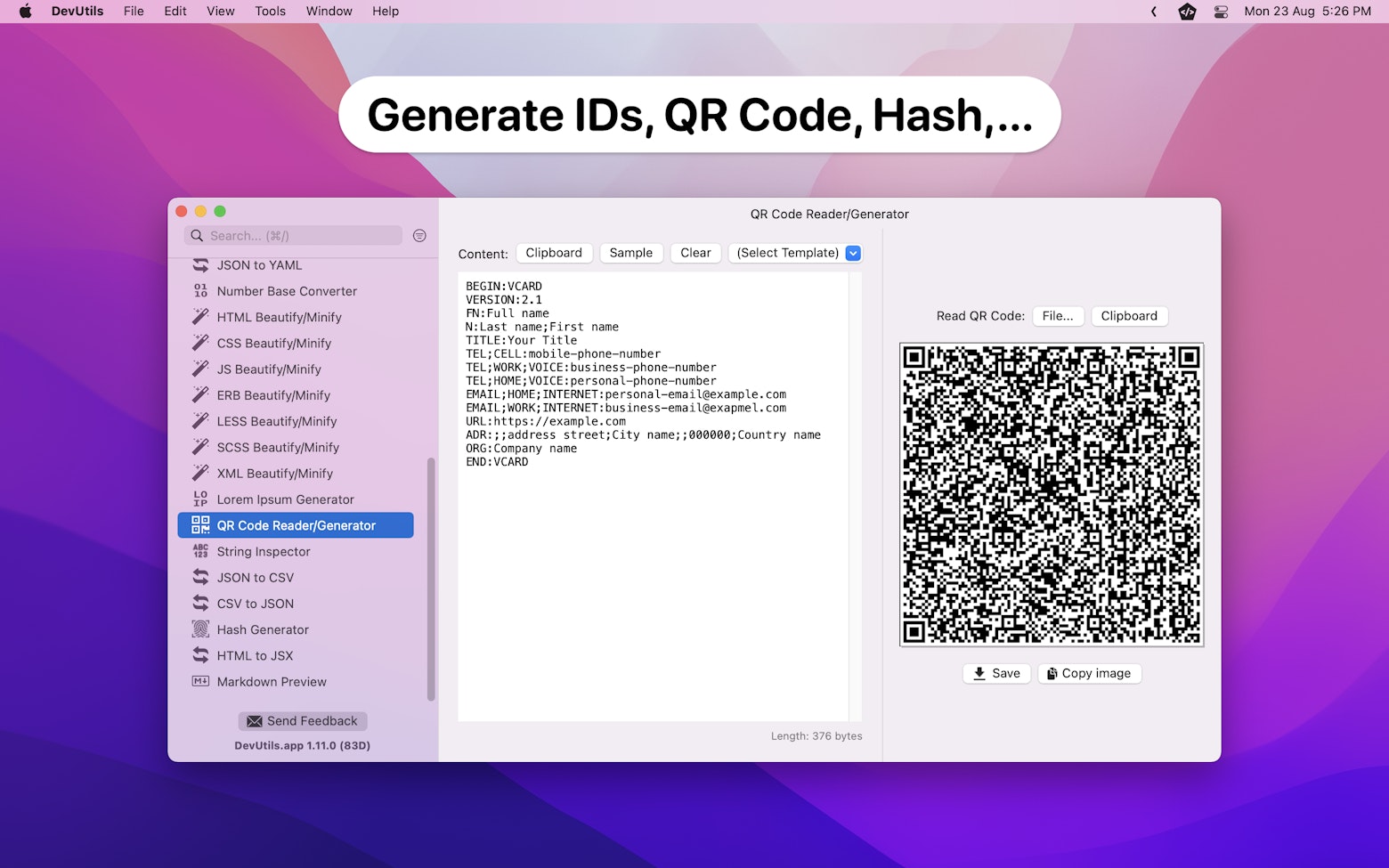Imagine you have an array of Device objects and you want to group them by category as shown in the image below:

How should you go about in solving this problem?
Before Swift 5, the most straightforward way is to loop through each device in the array and manually assign each element to its respective category. In Swift 5, Apple has introduced a generic dictionary initializer to help developers deal with this kind of situation with just 1 single line of code.
Wondering how this can be done? Read on to find out more.
Introducing init(grouping:by:)
In Swift 5, Apple introduced a “grouping by” dictionary initializer. According to the documentation, the initializer has a definition of:
Creates a new dictionary whose keys are the groupings returned by the given closure and whose values are arrays of the elements that returned each key.
apple.com
To better understand the definition, let’s revisit the example that we saw at the beginning of this article.
Let’s say you have a Device struct and an array of Device objects as shown below:
struct Device {
let category: String
let name: String
}
let deviceArray = [
Device(category: "Laptop", name: "Macbook Air"),
Device(category: "Laptop", name: "Macbook Pro"),
Device(category: "Laptop", name: "Galaxy Book"),
Device(category: "Laptop", name: "Chromebook"),
Device(category: "Mobile Phone", name: "iPhone SE"),
Device(category: "Mobile Phone", name: "iPhone 11"),
Device(category: "Mobile Phone", name: "Galaxy S"),
Device(category: "Mobile Phone", name: "Galaxy Note"),
Device(category: "Mobile Phone", name: "Pixel")
]To group all Device objects by category, we can initialize a dictionary by giving its initializer the source array and a closure that returns the grouping key. Take a look at the code snippet below:
let groupByCategory = Dictionary(grouping: deviceArray) { (device) -> String in
return device.category
}
/*
// Output of groupByCategory equivalent to:
[
"Laptop": [
Device(category: "Laptop", name: "Macbook Air"),
Device(category: "Laptop", name: "Macbook Pro"),
Device(category: "Laptop", name: "Galaxy Book"),
Device(category: "Laptop", name: "Chromebook")
],
"Mobile Phone": [
Device(category: "Mobile Phone", name: "iPhone SE"),
Device(category: "Mobile Phone", name: "iPhone 11"),
Device(category: "Mobile Phone", name: "Galaxy S"),
Device(category: "Mobile Phone", name: "Galaxy Note"),
Device(category: "Mobile Phone", name: "Pixel")
]
]
*/As you can see, we just need to pass in the Device array and return the category as the grouping key, the initializer will take care of the grouping for us.

Dictionary.init(grouping:by:) in actionWe can even further simplify the above code snippet into a single line of code by using the shorthand argument names in Swift.
let groupByCategory = Dictionary(grouping: deviceArray) { $0.category }Pretty neat isn’t it?
The above example demonstrates the most standard way of using the initializer. However, since the initializer allows us to define a closure that determines the grouping key, it is much more flexible than that.
By using the same deviceArray, let’s say we would like to group all Apple products together, we can actually define a closure that checks for the device ‘s name and group all devices with a name that contains “Macbook” and “iPhone”.
let groupByCategoryWithApple = Dictionary(grouping: deviceArray) { (device) -> String in
// Group all devices that name contain the word "Macbook" and "iPhone"
if device.name.contains("Macbook") || device.name.contains("iPhone") {
return "Apple"
} else {
return "Others"
}
}
/*
// Output of groupByCategoryWithApple equivalent to:
[
"Apple": [
Device(category: "Laptop", name: "Macbook Air"),
Device(category: "Laptop", name: "Macbook Pro"),
Device(category: "Mobile Phone", name: "iPhone SE"),
Device(category: "Mobile Phone", name: "iPhone 11"),
],
"Others": [
Device(category: "Laptop", name: "Galaxy Book"),
Device(category: "Laptop", name: "Chromebook"),
Device(category: "Mobile Phone", name: "Galaxy S"),
Device(category: "Mobile Phone", name: "Galaxy Note"),
Device(category: "Mobile Phone", name: "Pixel")
]
]
*/Group by Custom Object
In this section, we will look at how we can use a custom object as the grouping key of the init(grouping:by:) initializer.
For demo purposes, let’s update the previous example by defining a Company struct and add a company variable to the Device struct. We will try to group all the devices by company in just a moment.
struct Company {
let name: String
let founder: String
}
struct Device {
let category: String
let name: String
let company: Company
}
// Define Company objects
let samsung = Company(name: "Samsung", founder: "Lee Byung-chul")
let apple = Company(name: "Apple", founder: "Steve Jobs")
let google = Company(name: "Google", founder: "Larry Page")
let deviceArray = [
Device(category: "Laptop", name: "Macbook Air", company: apple),
Device(category: "Laptop", name: "Macbook Pro", company: apple),
Device(category: "Laptop", name: "Galaxy Book", company: samsung),
Device(category: "Laptop", name: "Chromebook", company: google),
Device(category: "Mobile Phone", name: "iPhone SE", company: apple),
Device(category: "Mobile Phone", name: "iPhone 11", company: apple),
Device(category: "Mobile Phone", name: "Galaxy S", company: samsung),
Device(category: "Mobile Phone", name: "Galaxy Note", company: samsung),
Device(category: "Mobile Phone", name: "Pixel", company: google)
]Next, let’s examine the definition of the Dictionary struct to find out the requirements that need to be fulfilled in order to become a dictionary key.
public struct Dictionary<Key, Value> where Key : HashableAs can be seen from the above definition, any object that conforms to the Hashable protocol can be used as a dictionary key.
Pro tip:
Check out this great article to learn more about the
Hashableprotocol.
Therefore, we can go ahead and conform the Company struct to the Hashable protocol and leverage the init(grouping:by:) initializer to group all the devices by company.
// Conform to Hashable protocol
struct Company: Hashable {
let name: String
let founder: String
}
// ...
// ...
// Use Company object as grouping key
let groupByCompany = Dictionary(grouping: deviceArray) { $0.company }That’s it, we have successfully group all the Device objects by company.
[Updated: 26 July 2020]
As suggested by Reddit user svetlyo, we can make the code even more succinct by using the key path syntax.
let groupByCategory = Dictionary(grouping: deviceArray, by: \.category)Wrapping Up
The init(grouping:by:) initializer is extremely useful and very easy to use.
I find it comes in especially handy when I want to group an array of data into a dictionary in order to show them on a table view or collection view with multiple sections.
Next time when you want to create a table view with multiple sections, make sure to give this method a try.
I hope this article can give you a clear idea on how to use the Dictionary.init(grouping:by:) initializer correctly.
If you like this article, feel free to check out my other articles related to Swift.
If you have any questions, feel free to leave it in the comment section below or you can reach out to me on Twitter.
Thanks for reading. 🧑🏻💻
👋🏻 Hey!
While you’re still here, why not check out some of my favorite Mac tools on Setapp? They will definitely help improve your day-to-day productivity. Additionally, doing so will also help support my work.
- ✨ Bartender: Superpower your menu bar and take full control over your menu bar items.
- ✨ CleanShot X: The best screen capture app I’ve ever used.
- ✨ PixelSnap: Measure on-screen elements with ease and precision.
- ✨ iStat Menus: Track CPU, GPU, sensors, and more, all in one convenient tool.